By Roger Rittmaster
June 2, 2023
Now is the time of peak songbird activity. The migrants have arrived, and the males are busy establishing territories and trying to attract a mate. By the beginning of July, most birds are nesting, and the singing markedly decreases.
Birdwatching falls into two categories: by eye and by ear. I’m the first to admit that I am a reluctant visual birder. Standing in one spot, looking skyward in a position my neck doesn’t want to go, and trying to see a bird that I’ve seen many times before, just doesn’t excite me. But listening to birdsongs as I hike through the woods, well, that’s something I could enjoy, if I only had a better auditory memory. I can remember spending hours as a young naturalist listening to tapes of birdsongs, hoping that something would stick. Most times it didn’t. But now we have Merlin.
Merlin, named after the wizard, is a product of the Cornell Lab of Ornithology. It was first released in 2014 as a bird photo identification tool and still excels at that. I first learned about Merlin three years ago on a butterfly photography trip in Peru. One of the participants was a devoted birder and had the super long lens to prove it. I recall standing with him when he photographed a bird high up in a tree, and then used Merlin on his smart phone to photograph the enlarged image of the bird on the camera’s LCD screen. The Merlin app promptly identified the bird. Wow! Currently, it can visually identify over 6,000 bird species across six continents.
But the best was yet to come. In June 2021, the Cornell Lab introduced bird identification by sound. This was the product of over a million recordings of bird sounds submitted to Cornell Lab’s Macaulay Library database by citizen scientists around the world. Initially, the sound ID app only applied to North American birds, but progressively more species from around the world have been added: 540 species for the US and Canada, 602 species from Central and South America, 284 species from Europe. And the list keeps growing. For any given species, a minimum of 100 sound recordings are needed – much more if a bird makes a large variety of sounds.
The following is an explanation of how to use Merlin’s sound ID to identify birds you hear (or that your smartphone can hear even if you can’t). There’s much more Merlin can do, but for now, I’ll only discuss the Sound ID function.
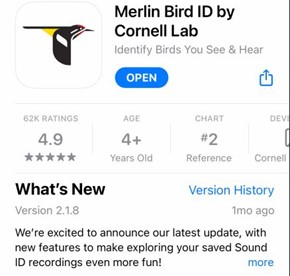
The first step is to download the Merlin Bird ID app from your smartphone’s app store. It’s free. After providing your e-mail address, Merlin will prompt you to add a Bird Pack. Click on “View Suggested” and allow Merlin to use your location (“Allow While Using App”). Merlin should then suggest “US: Northeast”. Click on the “Install” button. Although Merlin can work without a bird pack installed, without it Merlin won’t be able to give you any information about the bird. If you don’t allow Merlin to access your location, it may give you IDs from birds that don’t occur in your area.
You’ll next see the Home Screen. Clicking on the three bars in the upper left will open the Menu, some of which we will discuss later. For now, click on the Sound ID button, and you are ready to record. To obtain the best recording, it’s important that the microphone is clean, dry, and pointed towards the bird(s) you are trying to record. The microphone is located at the bottom of the phone. Ideally, there should be no background noises, including wind noise. Hold the phone as still as possible.
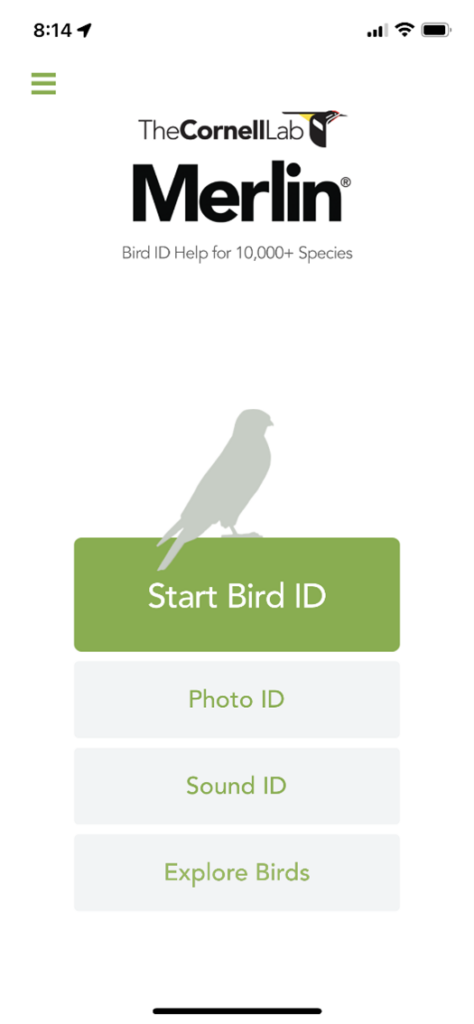
Pressing on the microphone icon, shown on the left below, starts the recording. What you will see is a spectrograph of the sounds being recorded as well as Merlin’s interpretation of the birds making the sounds (below right). To stop the recording, tap on the icon at the bottom of the screen. Tapping the “My Sound Recordings” will take you to a list of recordings that you haven’t deleted. To delete a recording from this list, swipe from right to left on that recording.
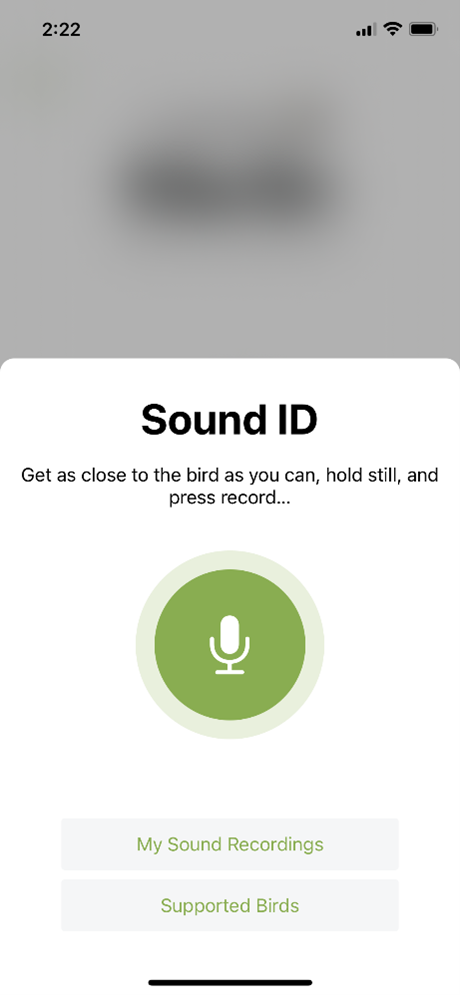
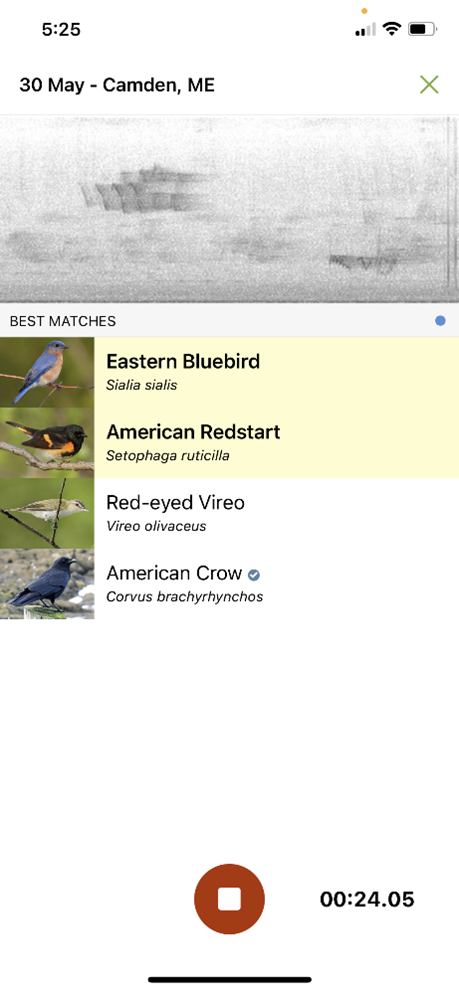
Here’s the recording shown above on the right:
The low-pitched sound is the Bluebird; the high-pitched sound is the Redstart. The Red-eyed Vireo is singing in the background. Once a recording is stopped, pressing on the name of the bird will take you to the first occurrence of that bird’s song on the recording. Tapping on the play button (green circle below the spectrograph) will start the playback. Pressing on the down-facing arrow to the right of the bird’s name will open up a sampling of sounds from that bird in Merlin’s database. Scrolling down further to “This is my bird!” will allow you to save the bird ID in your Merlin life list or on eBird, if you use that app. Merlin doesn’t always get the ID correct, but in my experience, its accuracy is amazing. Officially, it’s around 90%.



A white checkmark in a blue circle next to the bird’s name means that it is common, an orange semicircle means that it is uncommon, and a red circle means that it is rare. These symbols account for both the location and the time of year of the observation.
When you click on a recording or the name of a bird in a recording, a rectangle with an up-facing arrow to the left of the play button will provide options for sending an audio file of the recording by email, messaging, etc.
Finally, going back to the three bars in the upper left of the Home page will allow you to access different parts of Merlin. For example, if you are traveling, it is helpful to download the Bird Pack for your destination, anywhere in the world. You can always delete it after you’ve returned home.
I am now addicted to Merlin and birding by ear. I have no desire to enter rehab.

